- Get link
- X
- Other Apps
- Get link
- X
- Other Apps
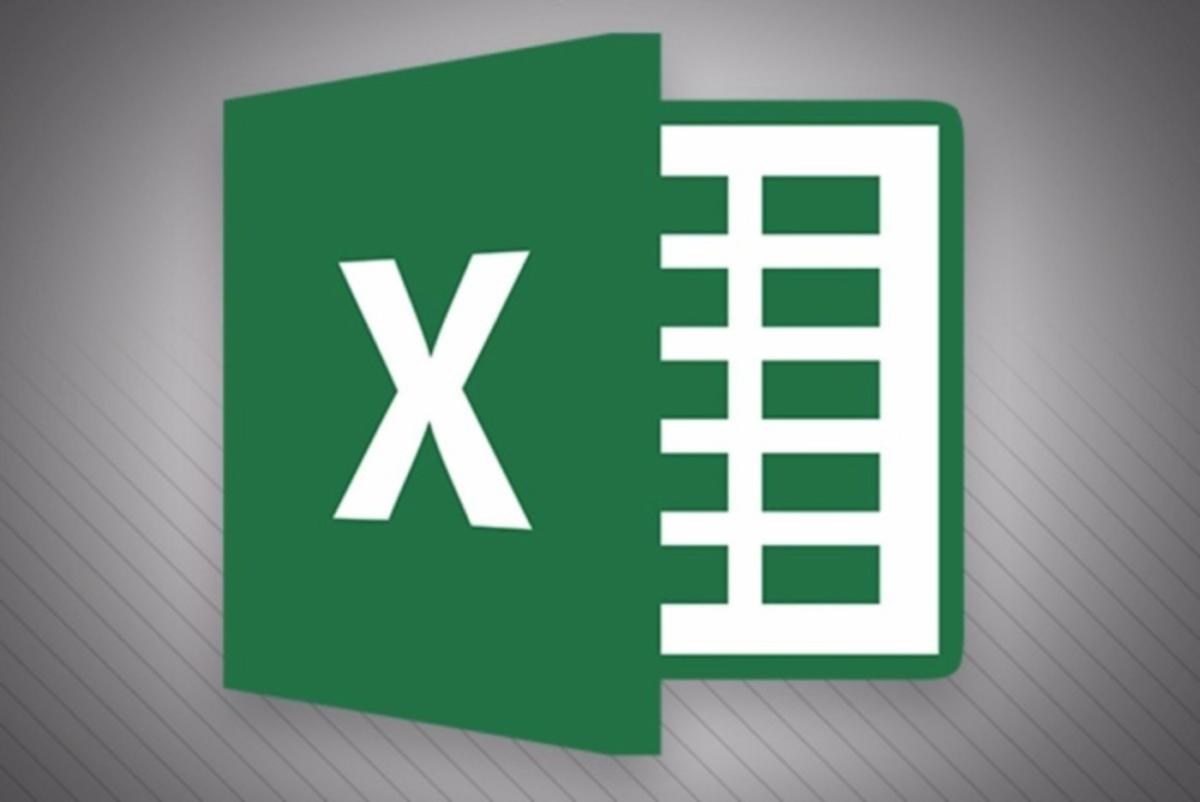
How to export PDF files from Acrobat to Excel, and Excel to Acrobat
You have just a few choices when working with PDFs and Microsoft Excel compared to everything you can do with PDFs in Microsoft Word. You cannot import PDFs from Adobe Acrobat directly into Excel 2016. However, you can export PDFs from Excel to Acrobat, and you can export from Acrobat to Excel. We'll show you how.Export from Excel to Acrobat
1. To export from Excel to Acrobat, open an Excel spreadsheet.2. Then choose File > Export, and click the Create PDF/XPS button.
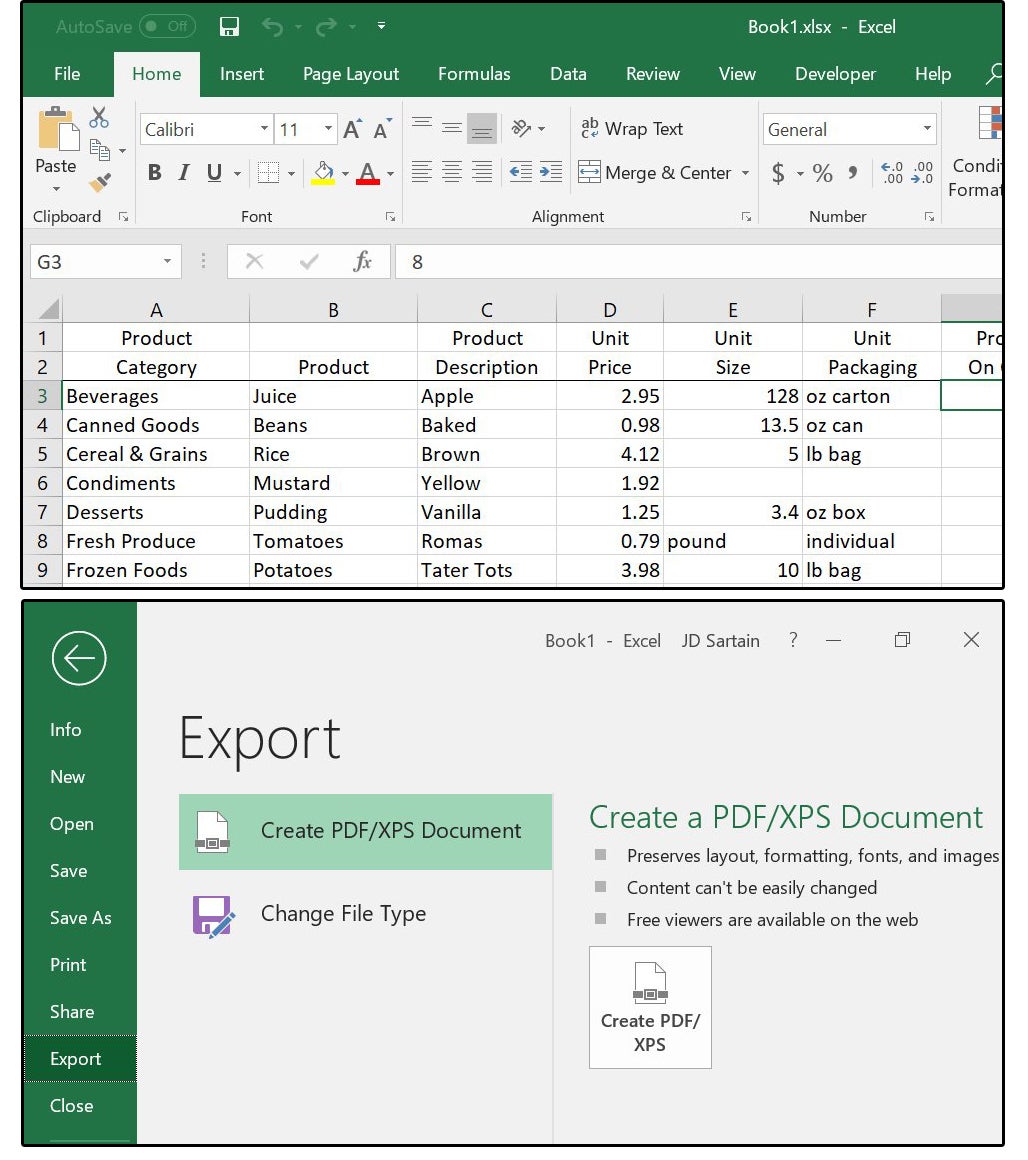
3. The Publish As PDF screen appears and displays the Excel filename, followed by the Acrobat extension PDF in the File Name field box, followed by the PDF extension in the Save As Type field box (Products.pdf).
4. Click the Publish button and the system jumps to Adobe Acrobat. showing your Excel spreadsheet as an Acrobat PDF file.
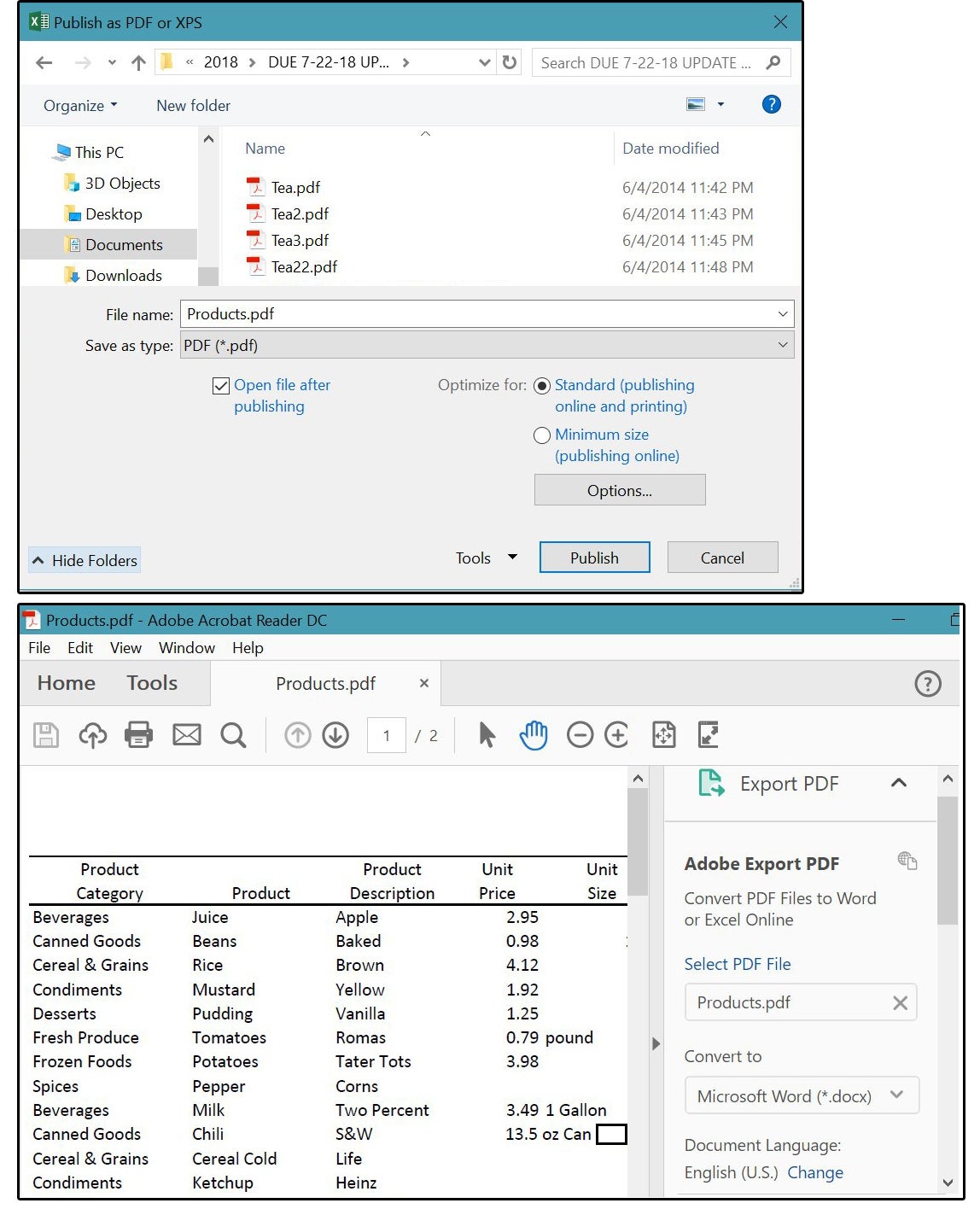
5. Choose File > Save As, then browse to the applicable folder (if necessary).
6. On the Save As screen, confirm the File Name (or change it), select Adobe PDF files (*.pdf) for the Save As Type, then click the Save button. Conversion complete!
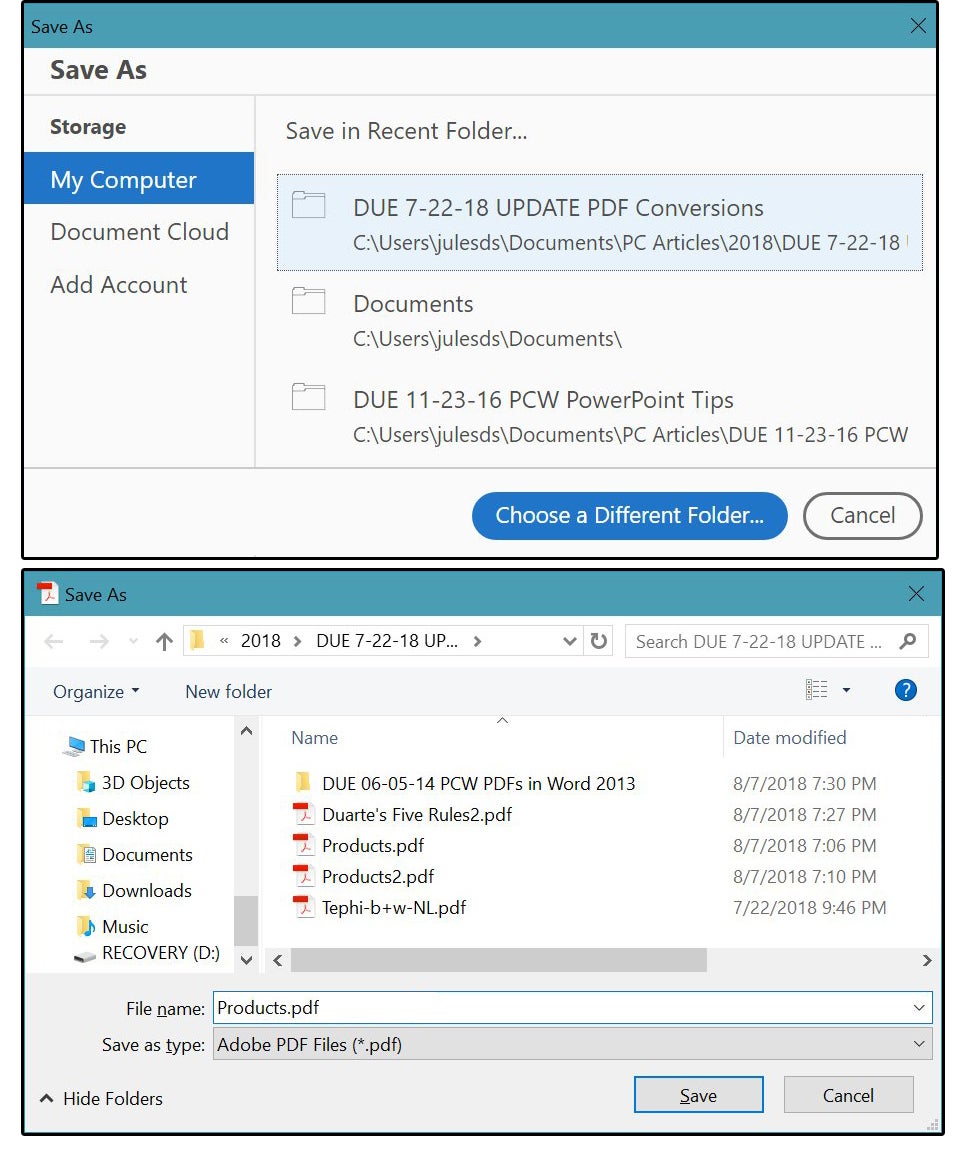
Export from Acrobat to Excel
1. To export the PDF from Acrobat to Excel, open the PDF file.2. Select Export To > Spreadsheet > Microsoft Excel Workbook.
3. On the Save As screen, Acrobat enters the Export File Name for you followed by the Excel extension xlsx.
4. Ensure the Save As Type says: Excel Workbook (*.xlsx).
5. Click the Save button and the conversion is complete!
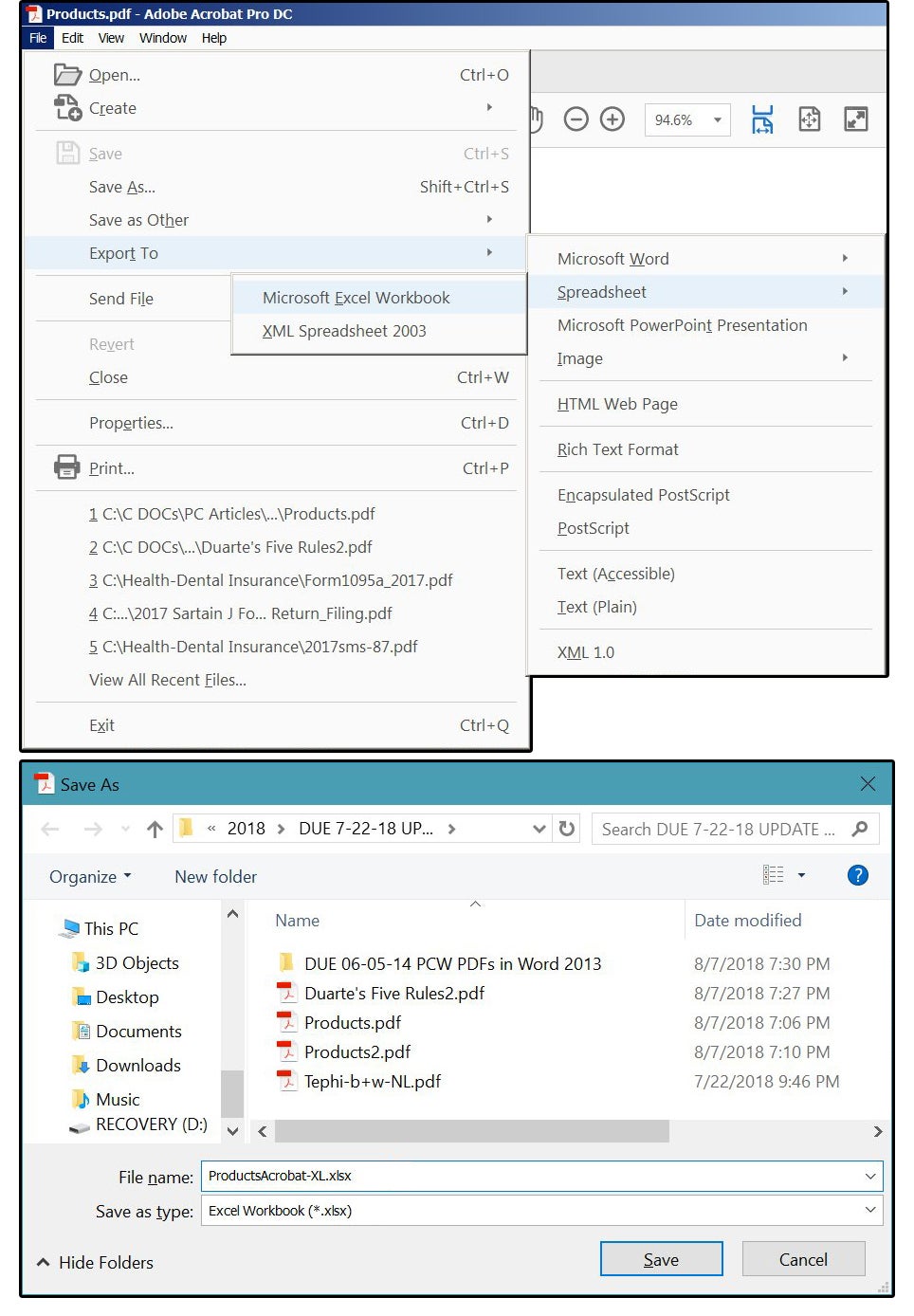
Source
Indirabali
- Get link
- X
- Other Apps
Comments
Post a Comment