- Get link
- X
- Other Apps
- Get link
- X
- Other Apps
How to export PDF files from Acrobat to PowerPoint, and PowerPoint to Acrobat
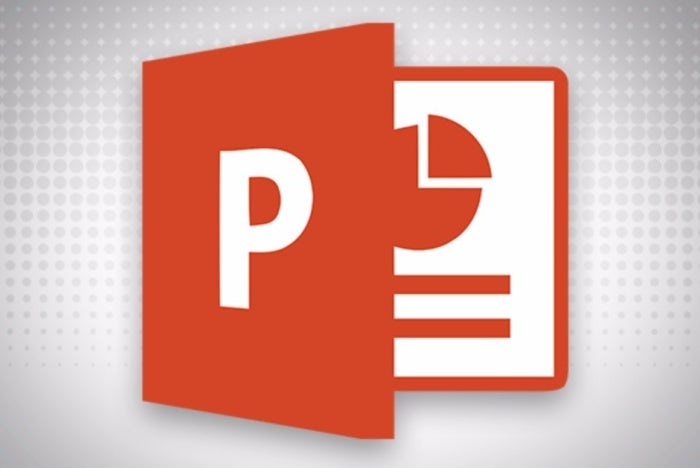
You have just a few choices when working with PDFs and Microsoft PowerPoint compared to everything you can do with PDFs in Microsoft Word. You cannot import PDFs from Adobe Acrobat directly into PowerPoint 2016. However, you can export PDFs from PowerPoint to Acrobat, and you can export from Acrobat to PowerPoint. We'll show you how.
Export PDFs from PowerPoint to Acrobat
1. To export from PowerPoint to Acrobat, open a PowerPoint presentation.2. Choose File > Export, and click the Create PDF/XPS button.
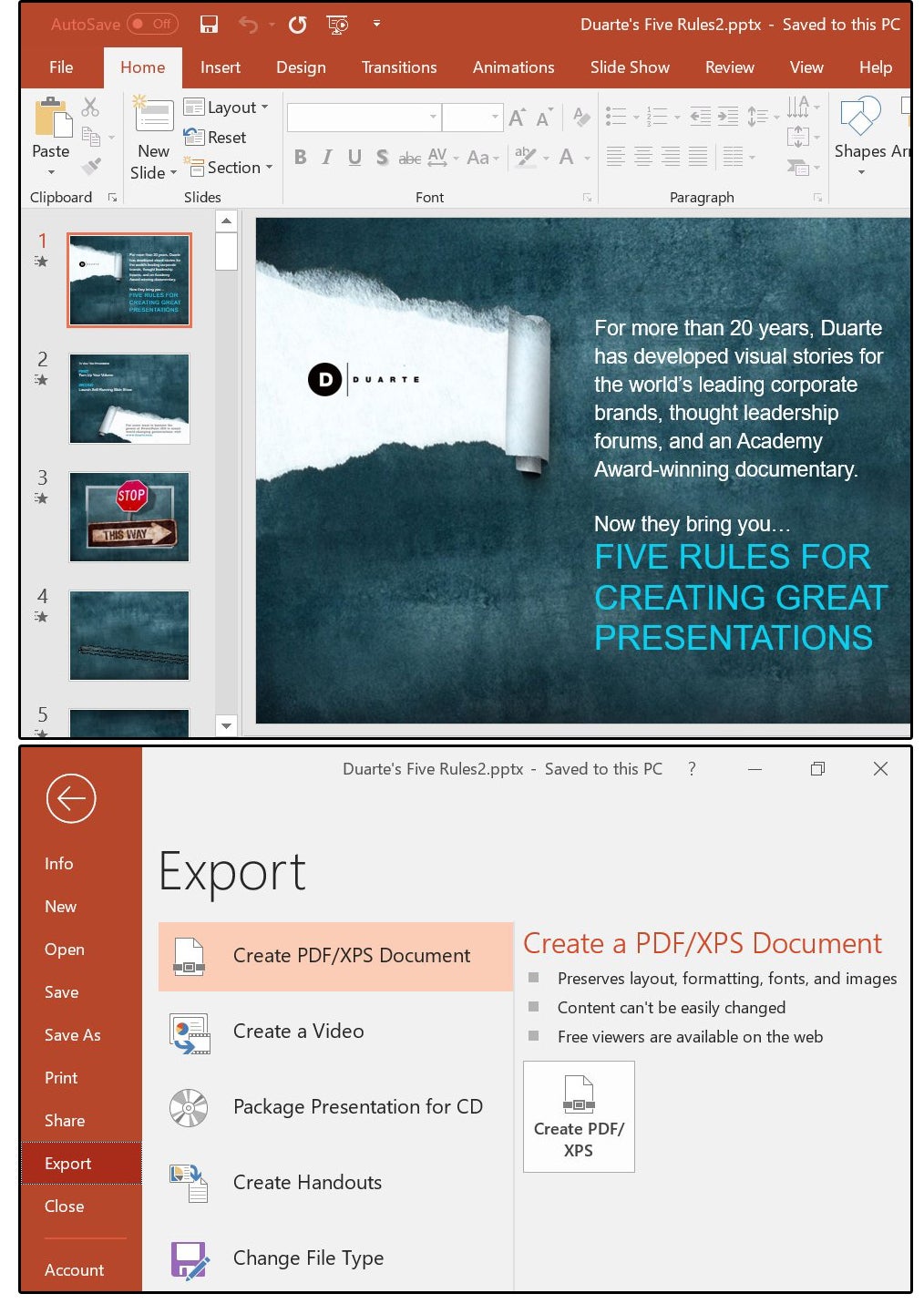
3. The Publish As PDF screen appears, showing the PowerPoint Presentation's filename followed by the Acrobat extension PDF in the File Name field box, followed by the PDF extension in the Save As Type field box.
4. Click the Publish button and the system jumps to Adobe Acrobat, showing your PowerPoint presentation as an Acrobat PDF file.
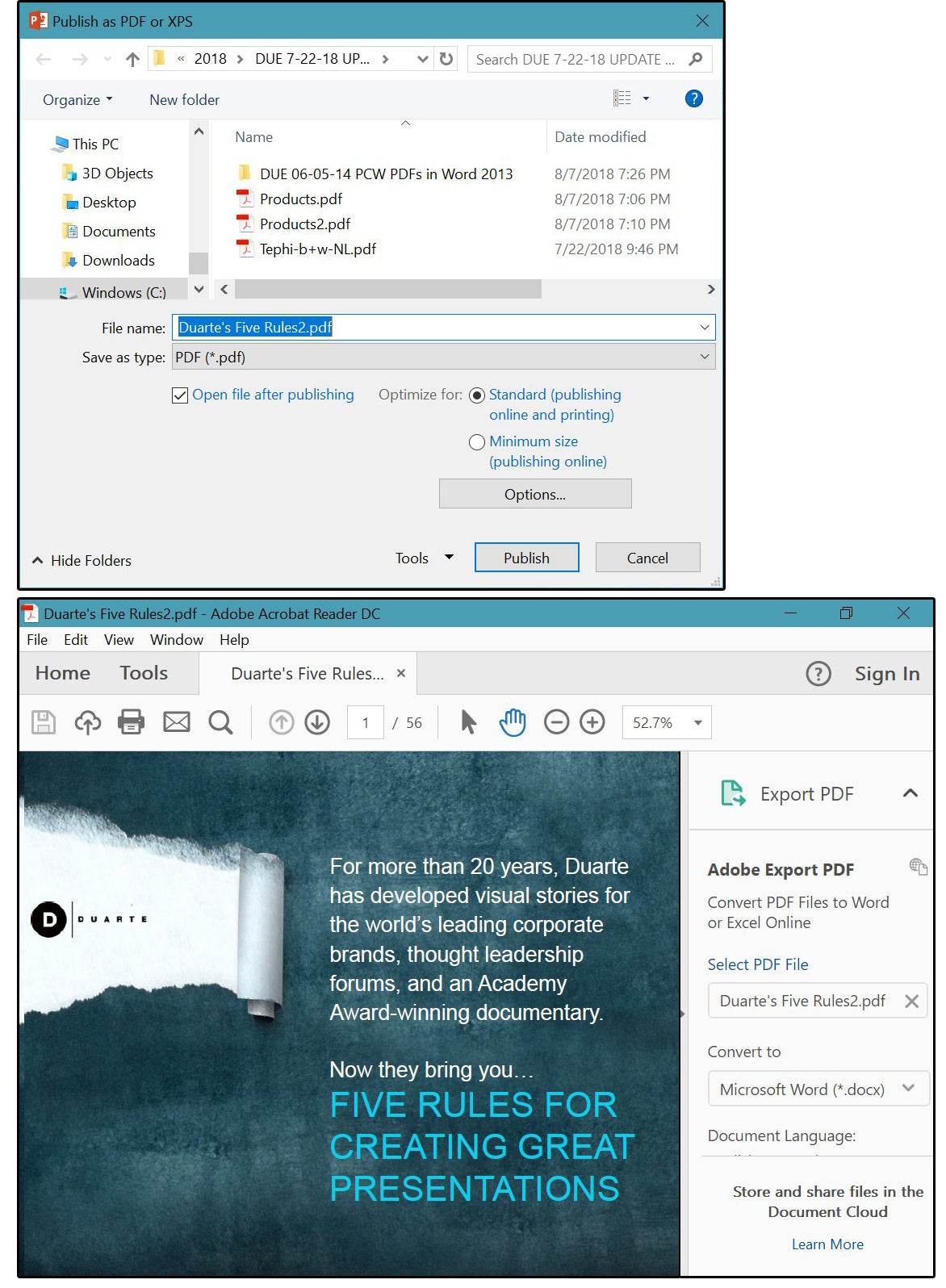
5. Choose File > Save As, then browse to the applicable folder (if necessary).
6. On the Save As screen, confirm the File Name (or change it), select Adobe PDF files (*.pdf) for the Save As Type, then click the Save button. Conversion complete!
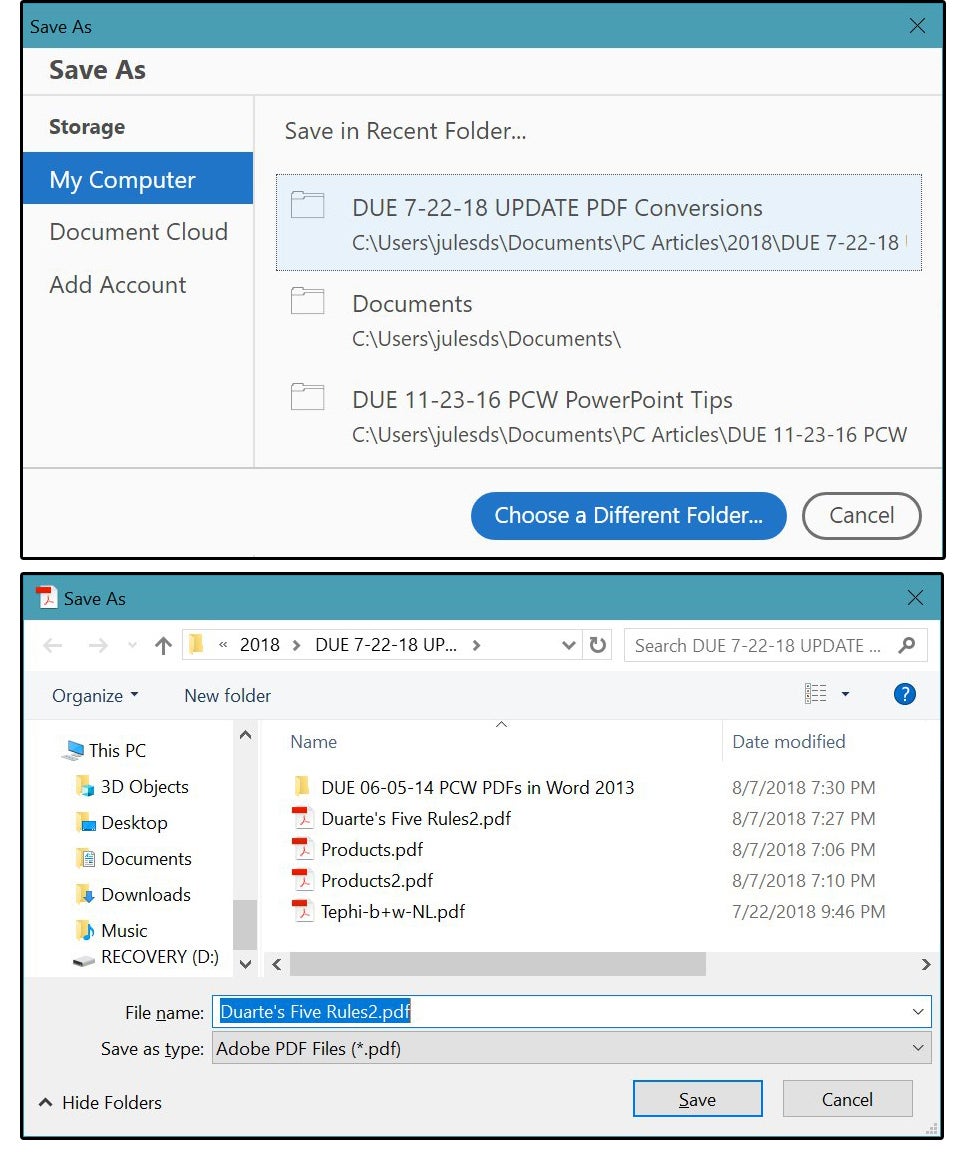
Export PDF from Acrobat to PowerPoint
1. Open the PDF file in Acrobat.2. Select Export To > Microsoft PowerPoint Presentation.3. On the Save As screen, Acrobat enters the Export File Name for you, followed by the PowerPoint extension pptx.
4. Ensure the Save As Type says: PowerPoint presentation (*.pptx).
5. Click the Save button and the conversion is complete!
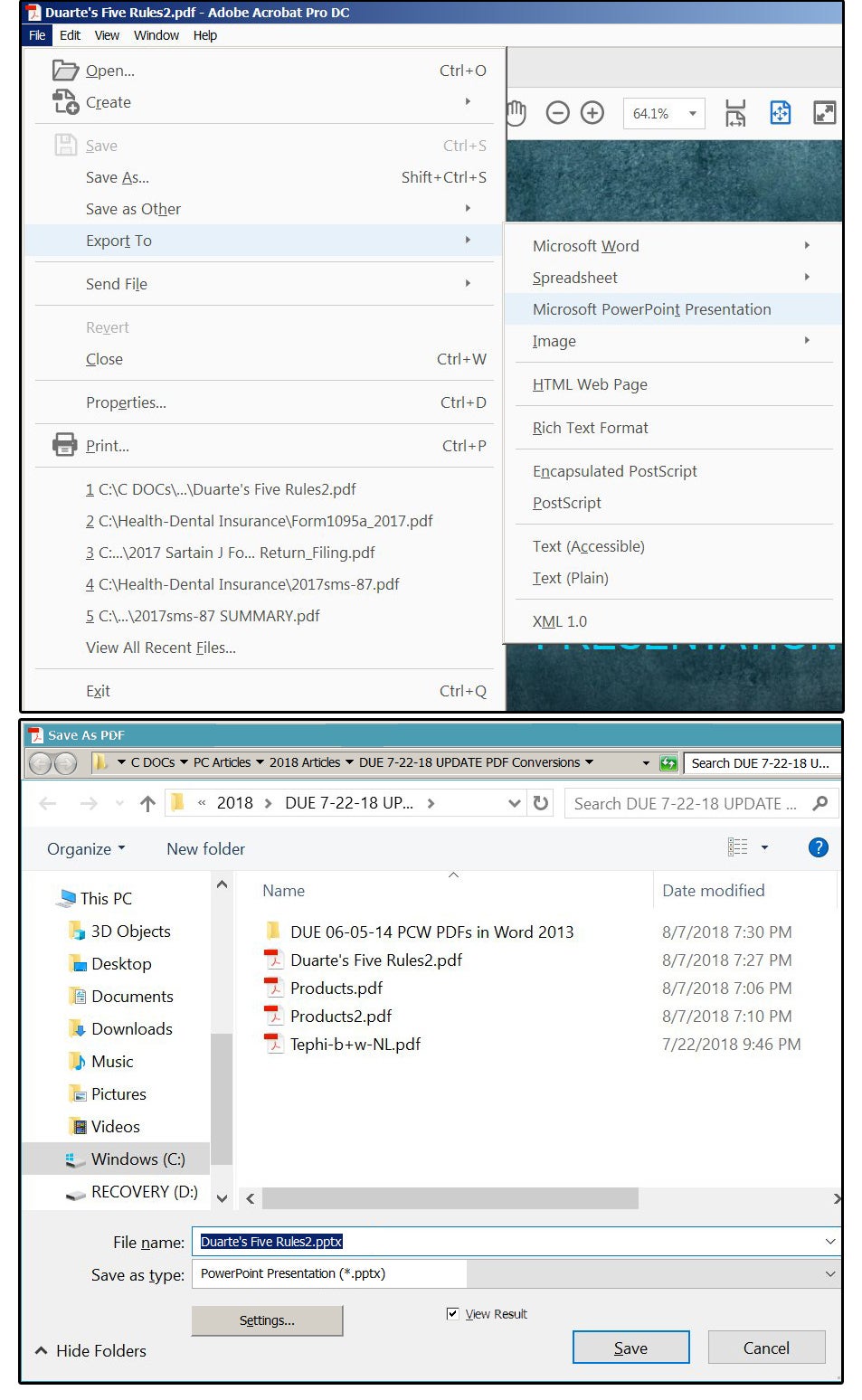
Comments
Post a Comment